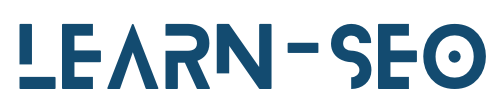How to Use Google My Business for Local SEO: A Step-by-Step Guide
Learn how to optimize Google My Business for better local SEO. Follow this step-by-step guide to attract more customers to your business.
Google My Business (GMB) is a powerful tool for local SEO, allowing businesses to manage their online presence across Google, including Search and Maps. If you're looking to improve your local search visibility, here is a step-by-step guide on how to effectively use Google My Business.
Step 1: Create or Claim Your Listing
First, visit the Google My Business website and sign in with your Google account. If your business is already listed, you can claim it. If not, you will need to create a new listing. Fill out all required fields, including your business name, address, phone number, and category. Make sure that the information you provide matches what is on your website and other online listings.
Step 2: Optimize Your Business Information
Once your listing is created or claimed, it’s time to optimize your business information. Provide a detailed description of your business, focusing on keywords relevant to your industry. This is important for SEO, as it helps Google understand what your business is about. Additionally, ensure that your business hours are accurate and up to date. If you offer special hours during holidays, be sure to include them as well.
Step 3: Add High-Quality Photos
Visual content can significantly influence customer engagement. Add high-quality images of your products, services, and location. Include a logo and cover photo to enhance your brand recognition. Research indicates that listings with photos receive 42% more requests for directions and 35% more click-throughs to their websites.
Step 4: Enable Customer Reviews
Encourage your customers to leave reviews on your Google My Business listing. Positive reviews can enhance your local SEO and improve your business's credibility. Respond to reviews, both positive and negative, as this shows engagement and can improve customer trust. Google considers the number and quality of reviews when ranking local businesses, so make it a priority to manage this aspect effectively.
Step 5: Utilize Posts
Google My Business allows businesses to publish posts that appear in their listings. Use this feature to share updates, special offers, or events. Posts can help keep your audience informed and encourage engagement. Make sure to include a call to action in each post to drive customer interaction.
Step 6: Monitor Insights
GMB provides insights into how customers find your listing and how they interact with it. These insights can help you make informed decisions about your local SEO strategy. Pay attention to metrics such as searches, views, and actions taken on your listing. This data can help you understand what is working and what areas need improvement.
Step 7: Keep Your Information Updated
Regularly update your Google My Business listing with new information, photos, and posts. If you change your business hours, move locations, or introduce new services, make sure this information is reflected on your GMB profile. Accurate and up-to-date information is crucial for maintaining your local SEO ranking.
Step 8: Add Additional Services
If your business offers services that can be listed, add them to your Google My Business profile. This can help customers understand the full scope of what you offer and can improve your ranking for specific local searches related to those services. GMB allows you to add attributes, such as wheelchair accessibility or outdoor seating, which can attract specific customer demographics.
By following these steps, you can leverage Google My Business to improve your local SEO effectively. With a well-optimized GMB listing, your business will stand out in local search results, attract more customers, and ultimately drive growth. Make GMB a core part of your local SEO strategy and watch your visibility and customer engagement soar.